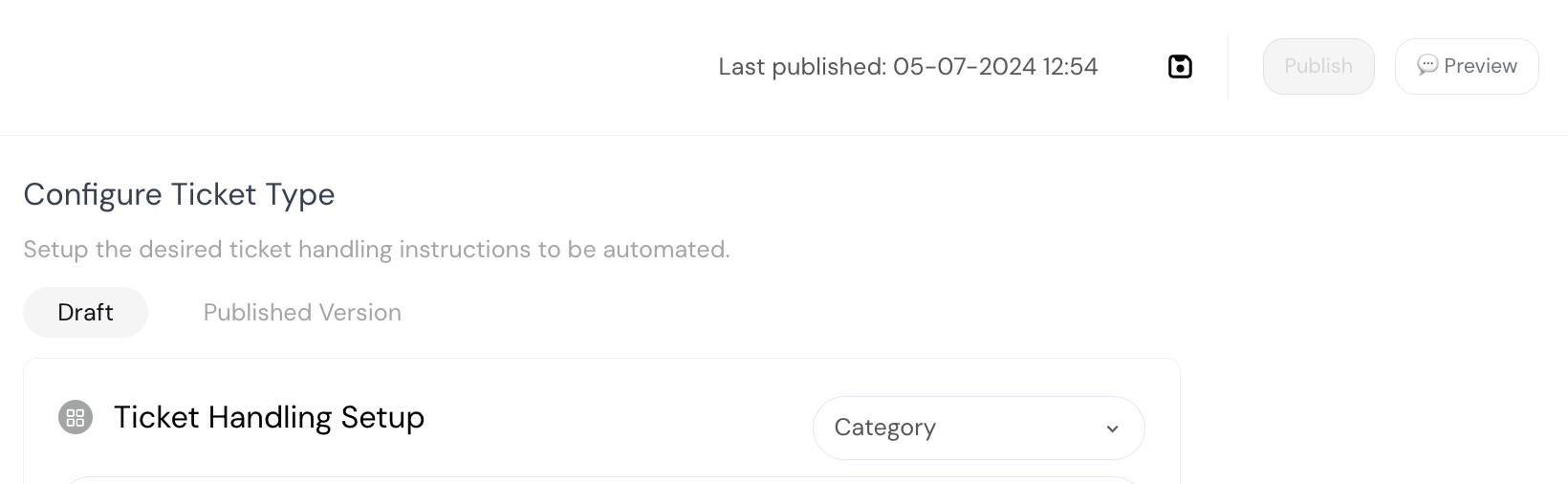
Testing Environment Feature
The testing environment feature vastly improves the way your teams can rapidly test, refine, and deploy updates to your ticket handling flows. Monitoring and improving flows is a primary method to increase automation rates and AICSAT scores. Sometimes, this involves creating entirely new ticket handling instructions, while other times, it is about fine-tuning existing instructions to address newly identified knowledge gaps. This helpful feature allows you to test changes directly from the ticket handling builder. As we will discuss later in the documentation, this improvement now enables you to test automations before publishing them, allowing you to be confident about the setup before pushing these changes to your live environment. You can find the test environment by clicking the “Preview” button on the top right. This will replicate your exact live environment by using your helpdesk widget and providing access to all your other ticket handling instruction types as well as your articles. This enables you to get the closest replica of your live environment for testing purposes.Important Points
- Draft Versions: The test environment will pull all draft versions into the test environment from other ticket handling types, not the published versions. This allows you to test instances when you are fine-tuning multiple ticket types at once. If you see it not reflecting the published version, it is likely because there is a draft version that is saved and not published yet (more on draft and published versions later).
- Real Customer Messages: When using the test environment, try to consider real customer messages. This will give you a clearer understanding of how to format your instructions to cover these instances.
- Saving Changes: Once you save your changes, the widget will reload your changes when you click the “Preview” button again.
Draft vs Published Versions
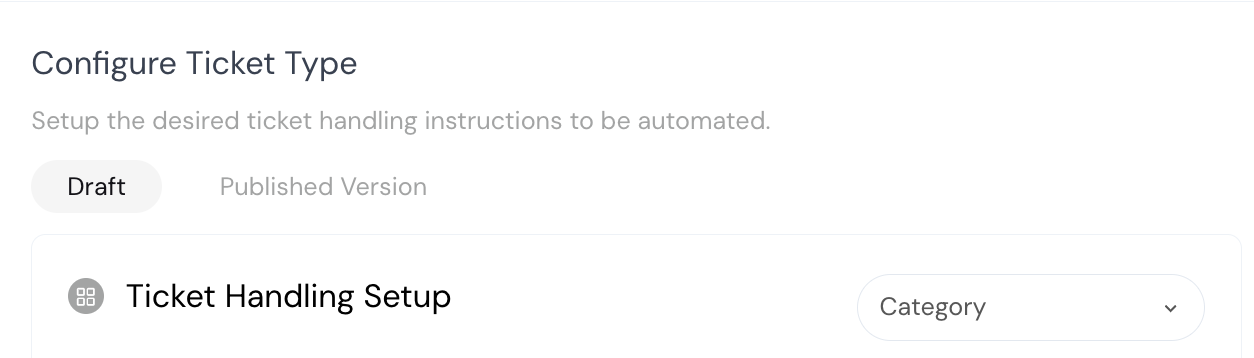
How It Works
Above the actual ticket handling instructions, you will see a toggle labeled “Draft” and “Published Version”. As the names suggest, your users will interact with the “Published Version”. The published version is “read-only”, which helps limit the testing and publishing flow to reduce errors and the chances of changes negatively impacting live players. Instead, your changes will be made in draft mode. Once you make changes, you will click the “Save” icon (save draft) button found on the top right. After saving the draft, you can return to continue modifying the draft version without losing your changes.Remember, this will not reflect real player interactions yet.
